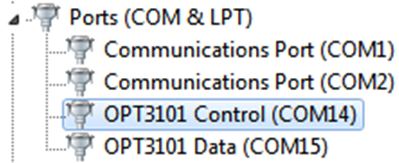ZHCUAY6F November 2022 – December 2024
5.2.1 Microsoft Windows 7 驅動程序手動安裝
本節概述了驅動程序手動安裝過程。如果用戶使用的是 Windows 7,或者如果在插入該 EVM 時 Windows 設備管理器在 Other devices 下顯示 2 個“USB Serial Device”而不是 COM 端口,如圖 5-1 所示,則應按照以下步驟操作。如果兩個 USB Serial Device 自動顯示為 COM 端口(就像在 Windows 10 中那樣),那么可以跳過本節內容。
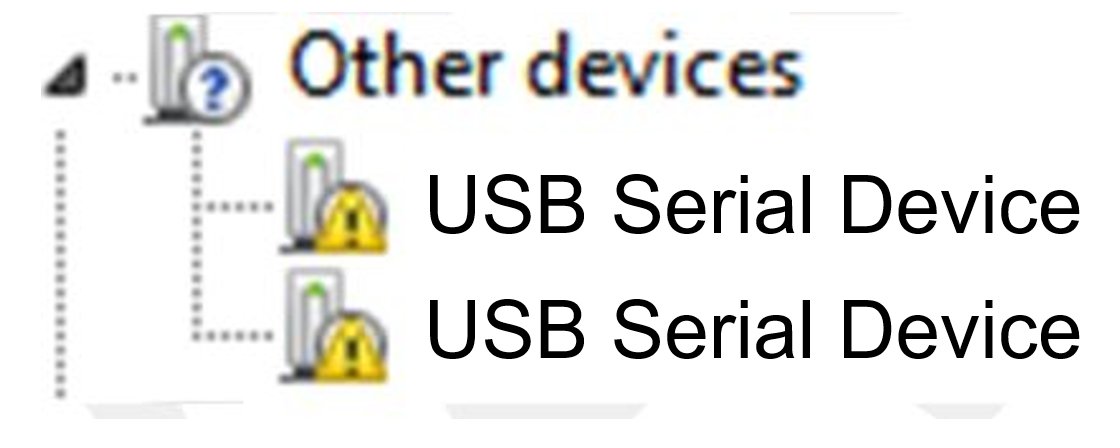 圖 5-1 未安裝驅動程序時 Microsoft?Windows? 7 上的 OPTEVM
圖 5-1 未安裝驅動程序時 Microsoft?Windows? 7 上的 OPTEVM- 打開設備管理器。
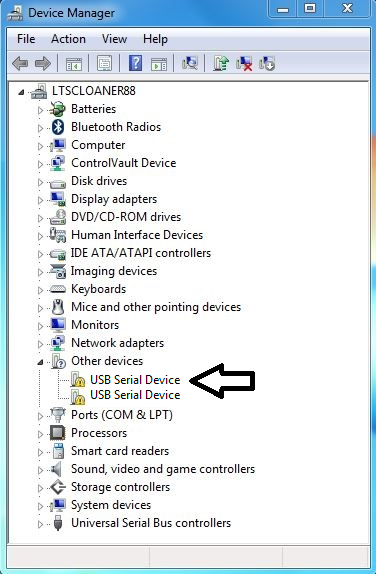
- 右鍵點擊 USB Serial Device 并選擇“Properties”。
- 點擊 Update Driver 按鈕。
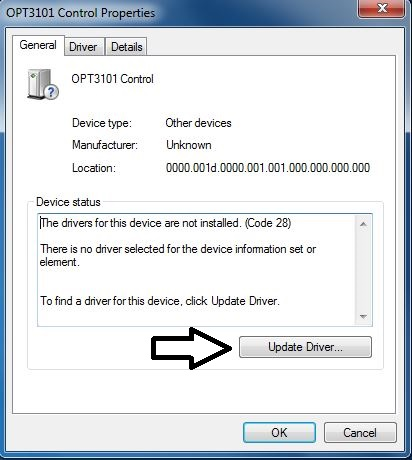
- 點擊 Browse my computer for driver software
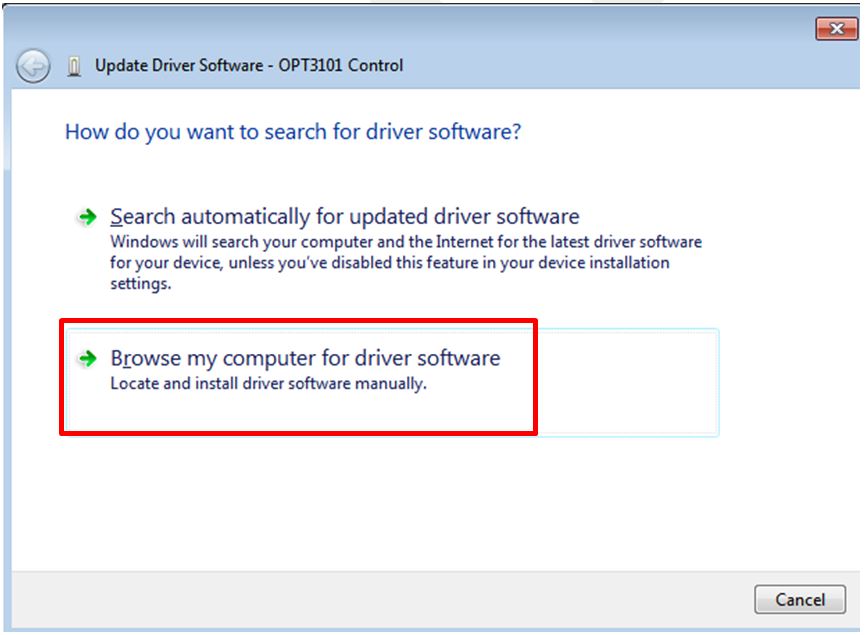
- 點擊 Let me pick from a list of device drivers on my computer。

- 選擇 Show All Devices 并點擊 Next 按鈕。
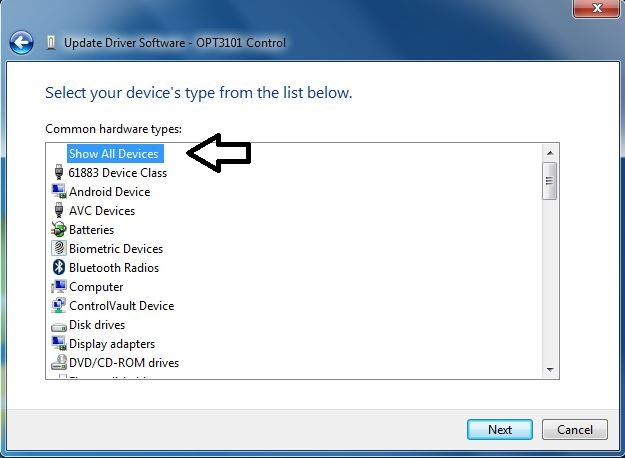
- 點擊 Have Disk 按鈕。
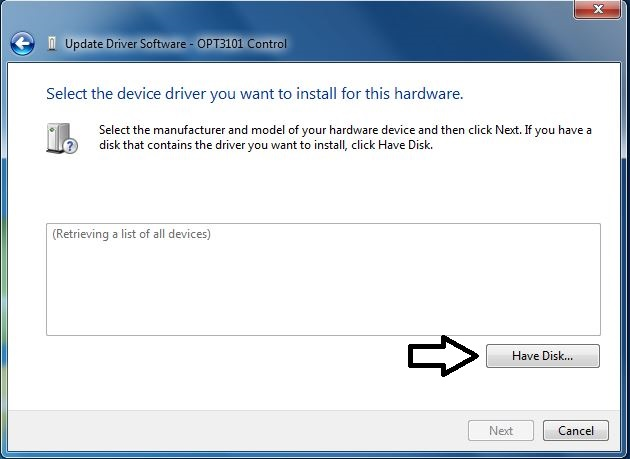
- 點擊 Browse 按鈕。
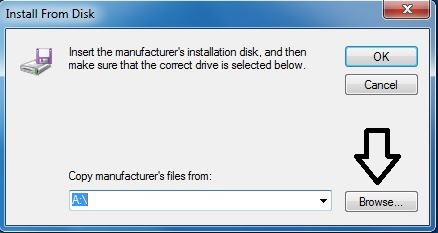
- 導航至“C:\Users\<用戶名>\Documents\Texas Instruments\Latte\projects\OPT3004\drivers”并選擇 MSP430_CDC。點擊 Open 按鈕。
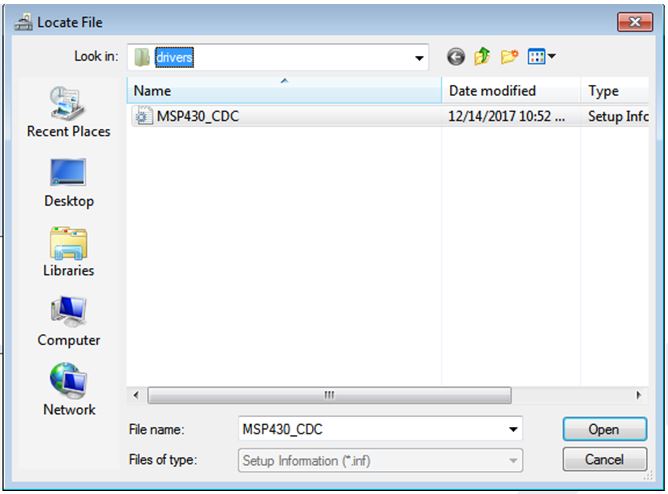
- 點擊 OK 按鈕。
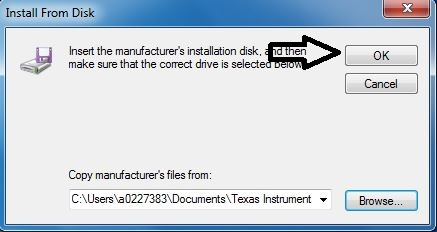
- 選擇第一個 USB serial device 并點擊 Next 按鈕。
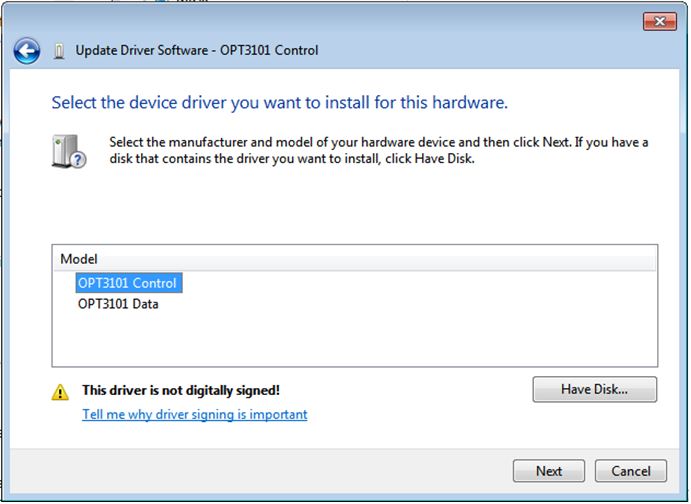
- 點擊 Yes 按鈕。
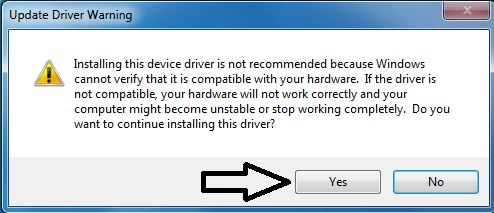
- 驅動程序現在會正確安裝。
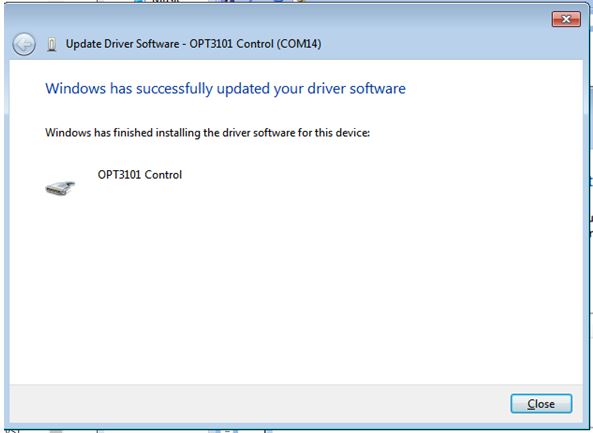
- 現在針對第二個 USB Serial Device 重復此過程(步驟 1 至 13)。除了步驟 2 和步驟 11 外,所有其他步驟都相同。在步驟 2 中,確保右鍵點擊第二個 USB Serial Device。同樣地,在步驟 11 中,請確保在安裝驅動程序時選擇第二個 USB Serial Device,如下圖所示。
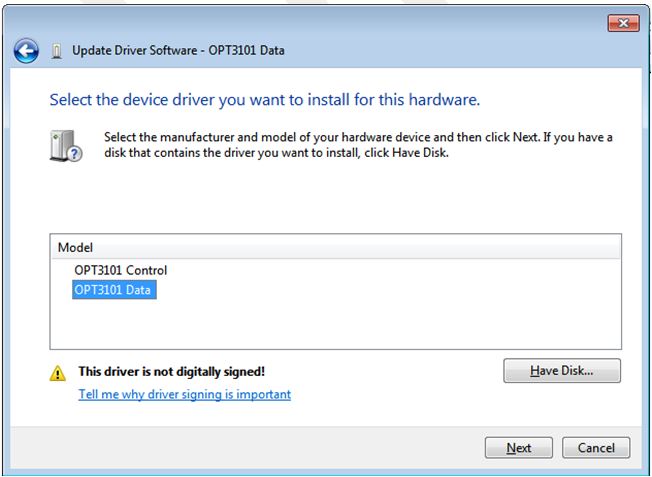
- 安裝驅動程序時,用戶會看到以下消息。
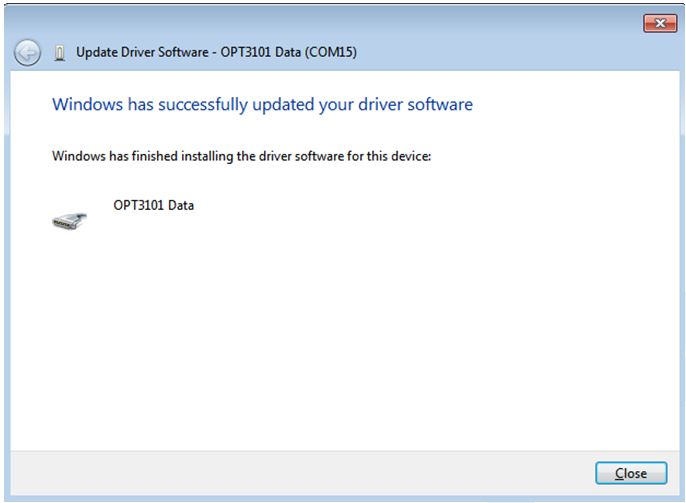
- 兩個 USB Serial Device 現在會顯示在設備管理器中的“Ports (COM & LPT)”下方,如下圖所示。